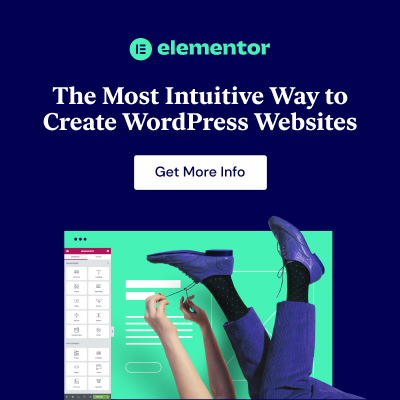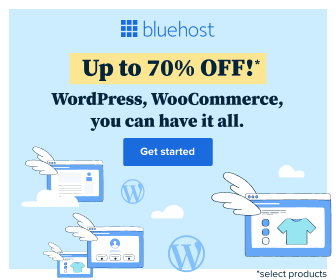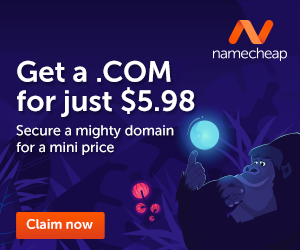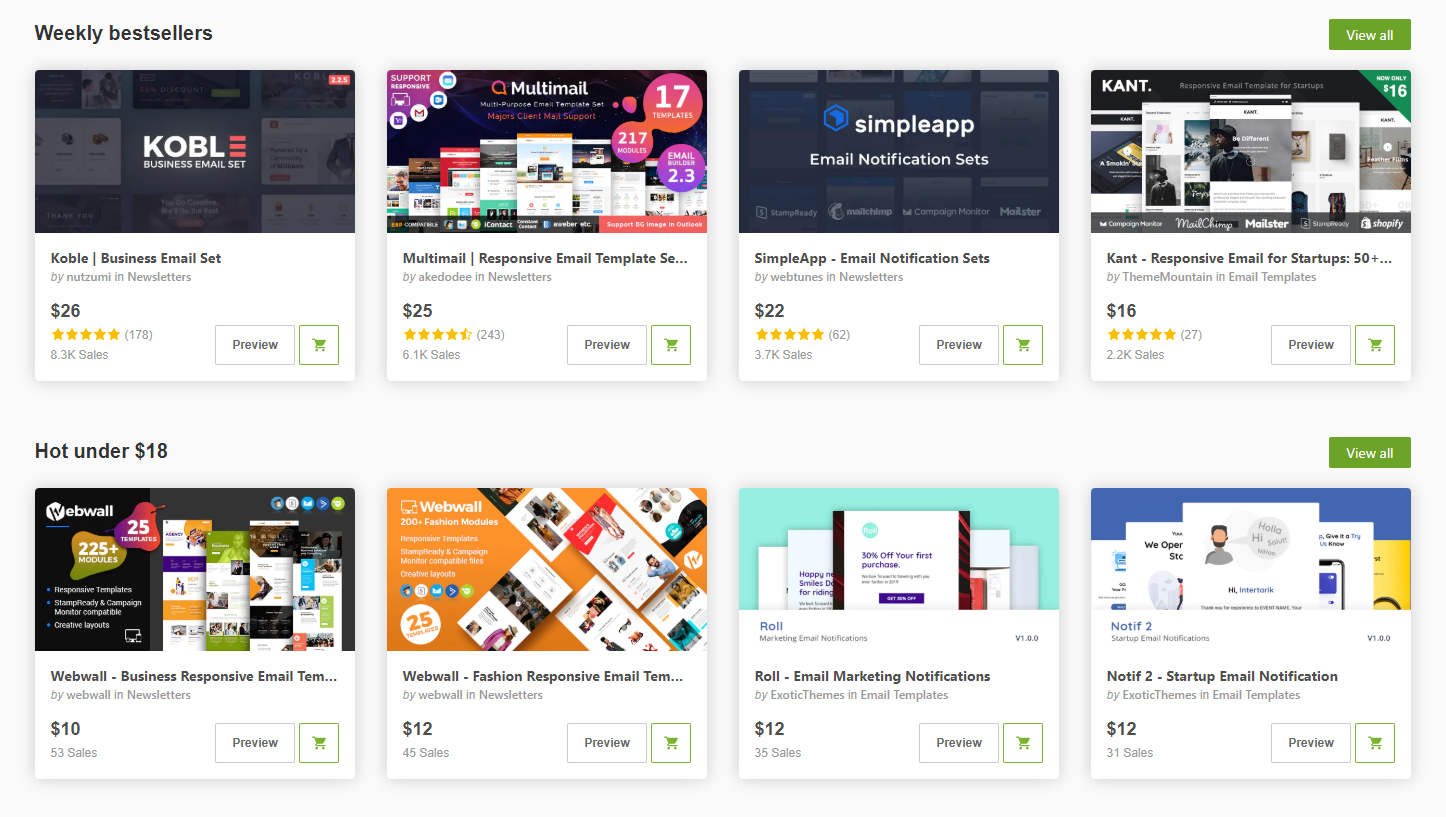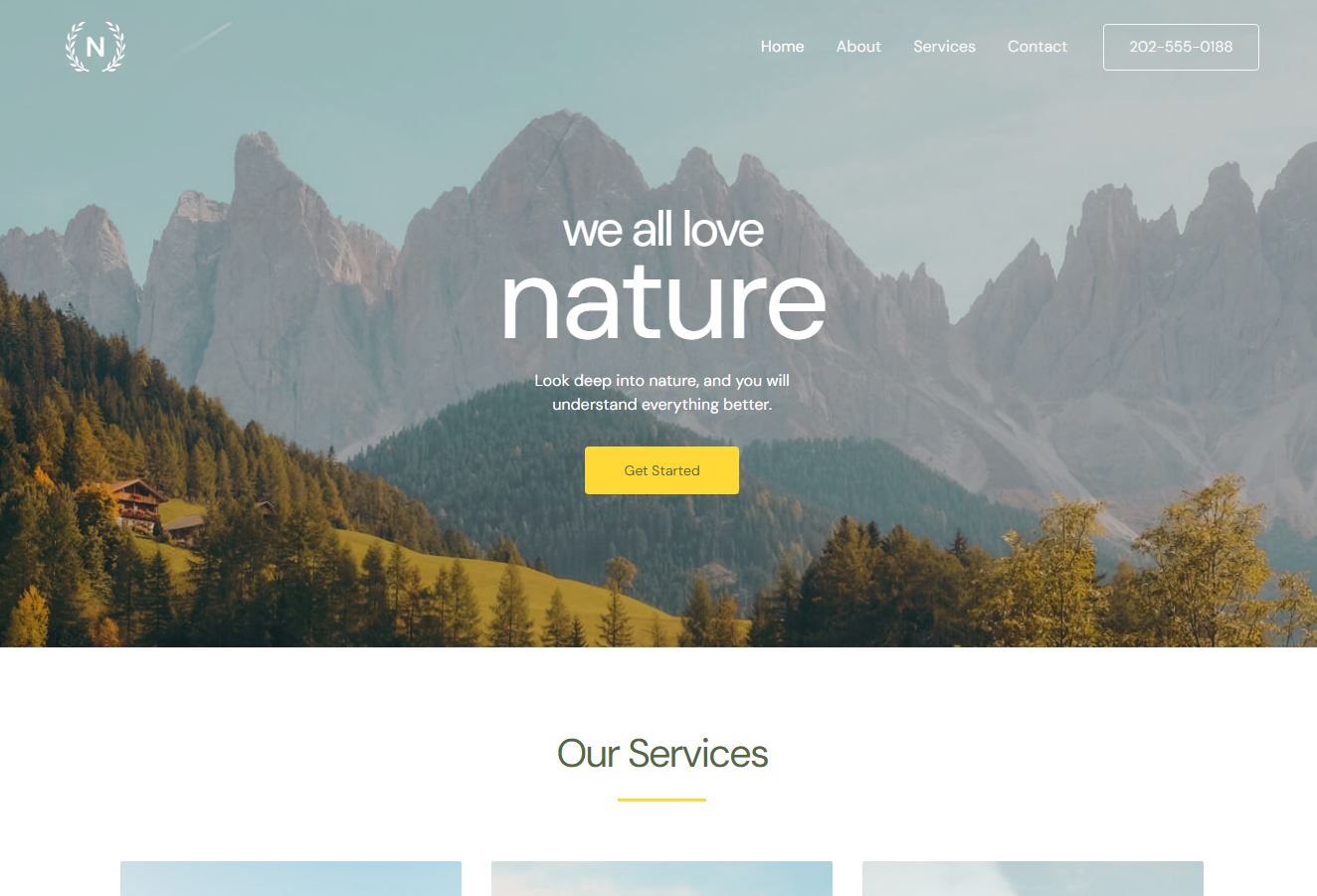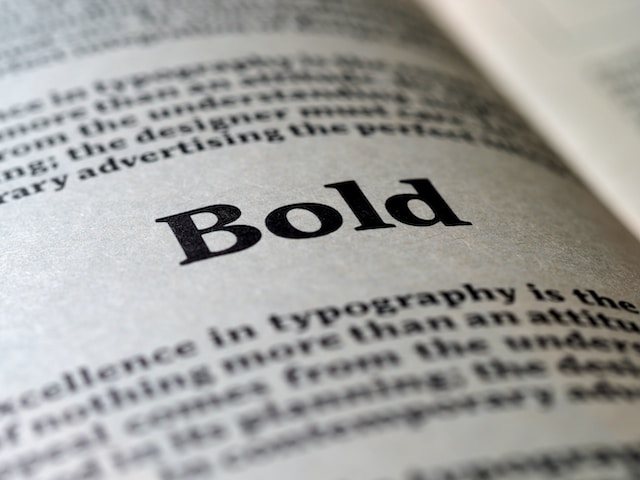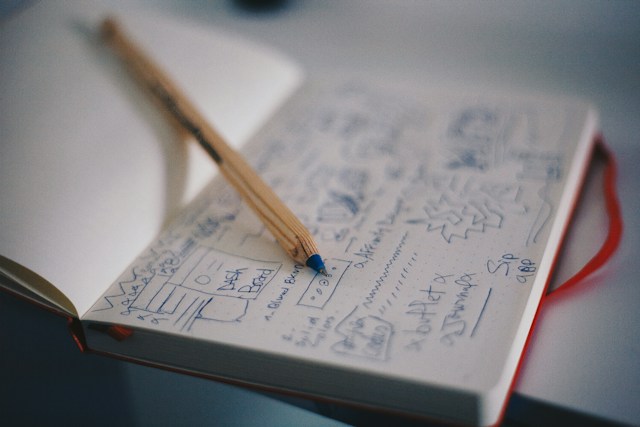![]()
Introduction
In the vast landscape of website customization, small details can make a big impact. One such detail that often goes unnoticed but plays a crucial role in your site's identity is the favicon. A favicon is a tiny icon that appears in the browser tab, making your site easily recognizable among a sea of open tabs. In this guide, we'll explore the importance of favicons and provide a step-by-step tutorial on how to add one to your WordPress theme.
Why Favicons Matter:
Brand Recognition:
- A favicon serves as a visual representation of your brand. When visitors have multiple tabs open, a distinctive favicon helps your site stand out and reinforces your brand identity.
Professionalism:
- Including a favicon adds a touch of professionalism to your website. It shows that you pay attention to details and care about the overall user experience.
User Experience:
- Favicons contribute to a positive user experience by making it easier for users to identify and navigate back to your site. This is especially valuable when users have numerous tabs open simultaneously.
How to Add a Favicon to Your WordPress Theme:
Step 1: Choose or Create Your Favicon
- Select an image that represents your brand or website. Favicons are typically square and have a size of 16x16 pixels or 32x32 pixels.
Step 2: Resize and Save the Image
- Use an image editing tool to resize your chosen image to the recommended favicon size. Save it in a common image format like PNG or ICO.
Step 3: Upload Favicon to WordPress
- Log in to your WordPress dashboard.
- Navigate to "Appearance" and then "Customize."
- Look for the "Site Identity" or similar option, depending on your theme.
- You'll find an option to upload or select a favicon. Click on it and upload your resized favicon image.
Step 4: Save Changes
- After uploading the favicon, make sure to save your changes. This may involve clicking a "Publish" or "Save Changes" button, depending on your theme.
Step 5: Test Your Site
- Open your website in a web browser and check if the favicon appears in the browser tab. If not, clear your browser cache and try again.
Tips and Best Practices:
Keep It Simple:
- Choose a favicon that is simple and easily recognizable, even at a small size. Complex designs may not be as effective.
Consistency Across Platforms:
- Ensure that your favicon looks good on various devices and browsers. Test it on different platforms to guarantee a consistent appearance.
Regularly Update:
- If your brand undergoes a redesign or if you want to refresh your site's look, consider updating your favicon accordingly.
Conclusion
While a favicon may seem like a minor element of web design, its impact on brand recognition and user experience should not be underestimated. Adding a favicon to your WordPress theme is a simple yet effective way to enhance your site's identity and professionalism. By following the steps outlined in this guide and considering best practices, you can ensure that your website stands out in the crowded digital landscape. Take the time to customize this small but significant detail, and your visitors will appreciate the attention to detail and the cohesive brand experience you provide.